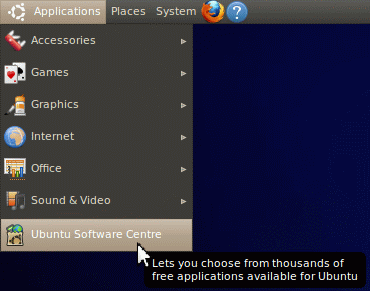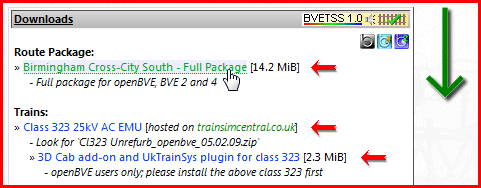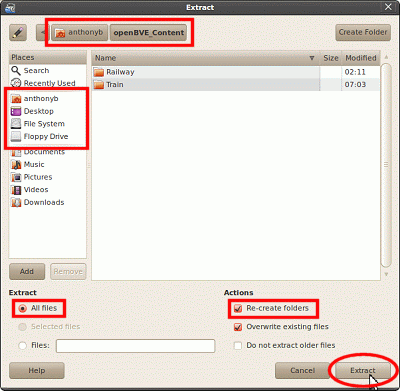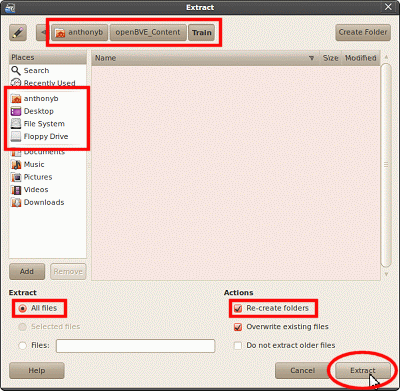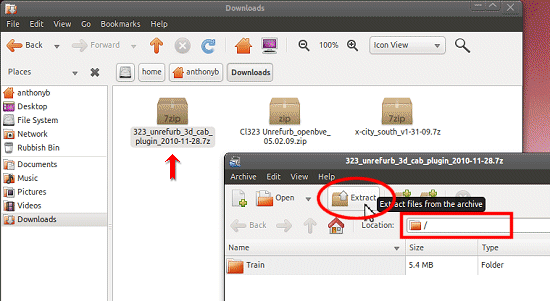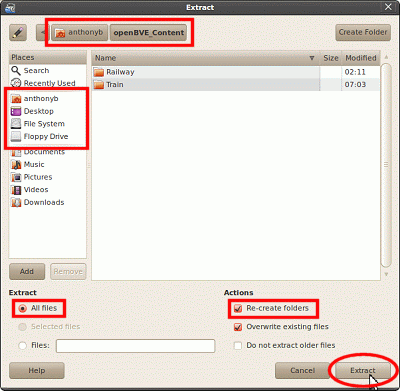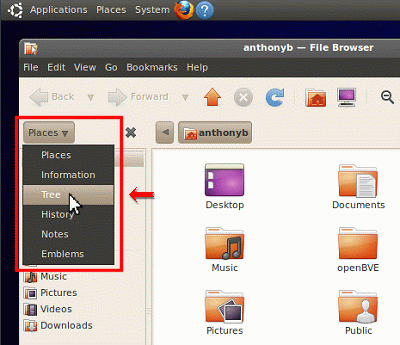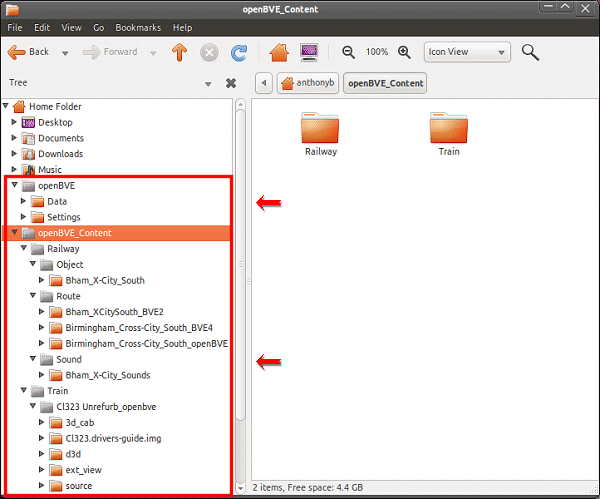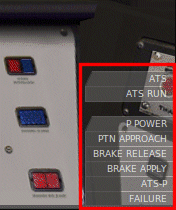You are here:
Home > Help & Information
> openBVE Help & Information >Ubuntu 10.10 (Page 3)
▪ openBVE Help and Information
This section of the site is designed to help you get started with the realistic
openBVE train simulator in Windows (XP, Vista, 7) and Ubuntu 10.10, as well as guide
you through the installation and first use of the
Birmingham Cross-City South route to enable you to start driving. Some parts
of this guide are geared towards novice users.
▪ Contents
Ubuntu 10.10 Users: [Click
here to select a different operating system]
Page 1:
Page 2:
Page 3: (Current Page)
Page 4:
▪ Manually installing a route and train
This section of the guide will show you how to manually install a route and train for use with openBVE
in Ubuntu Linux. We'll start with the full
Birmingham Cross-City
South route from this site, along with the
class 323 EMU from
Trainsimcentral, and the
class 323 3D cab and cross-platform UkTrainSys plugin, also from this site.
First though, you need to install the 7zip archive manager via Ubuntu's Software Centre. Just follow these steps:
Next, open the Birmingham Cross-City South download page
in a new tab, so you can continue reading this page in this tab.
Downloading the Cross-City South route
and class 323 EMU
- On the Cross-City South download page, scroll down, until you find the "Downloads"
box. Now you can download:
+ Birmingham Cross-City South - Full
Package (x-city_south_v1-31-xx.7z)
+ Class 323 25kV AC EMU (look for "Cl323 Unrefurb_openbve_05.02.09.zip")
+ 3D Cab add-on and UkTrainSys plugin for class 323 (323_unrefurb_3d_cab_plugin_2010-xx-xx.7z)
Next, locate the
three files you've just downloaded, and follow these steps to extract
them to your openBVE
content folder. For the Cross-City South, you need 7zip installed; if
you haven't done so yet, please go back to the
installing
7zip via the Ubuntu Software Centre section above, and then return here.
Next, we need to install the Unrefurbished Class 323 EMU:
Extracting the class 323 to your openBVE
content folder
- Double-click the 'Cl323 Unrefurb_openbve_xx.xx.xx.zip'
icon. In the resulting window, confirm that only a '/' is shown in the 'Location' box, and click
the 'Extract' button:

- Select the location where you chose to create your openBVE content folder,
and then double-click the 'openBVE_Content' and 'Train' folders in turn.
Once you're viewing the contents of the 'Train' folder, as shown
below, click the 'Extract' button:
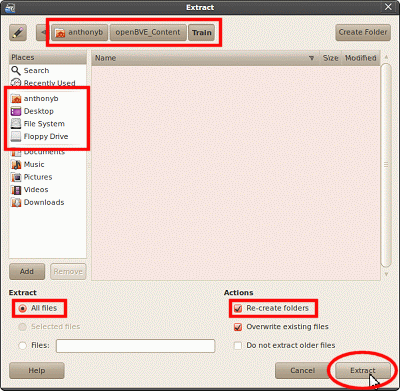
Next, we need to install the 3D cab and UkTrainSys cross-platform plugin for the class 323 EMU:
Extracting the 3D cab and UkTrainSys cross-platform plugin
to your openBVE content folder
- Double-click the '323_unrefurb_3d_cab_plugin_xxxx-xx-xx.7z'
icon. In the resulting window, confirm that only a '/' is shown in the 'Location' box, and click the
'Extract' button:
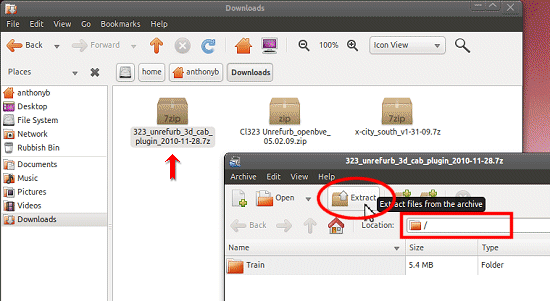
- Select the location where you chose to create your openBVE
content folder via the 'Places' list, and then double-click the 'openBVE_Content'
folder. Once you're viewing the contents of the 'openBVE_Content' folder, as shown below, click
the 'Extract' button:
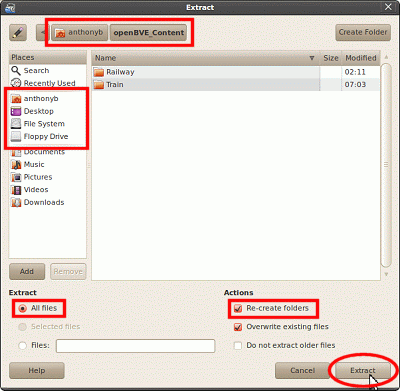
If you are ever prompted to overwrite files, then you should do so, as this is an
update for the class 323 EMU!
And finally...
Verifying your installation
- Once you're done, return to the File Browser via 'Places' > 'Home Folder'.
Click the 'Places' button, and select the 'Tree' view:
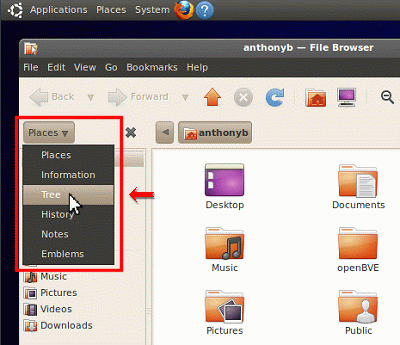
- If you installed everything correctly, your folder structure should now look as
it does in the following screenshot:
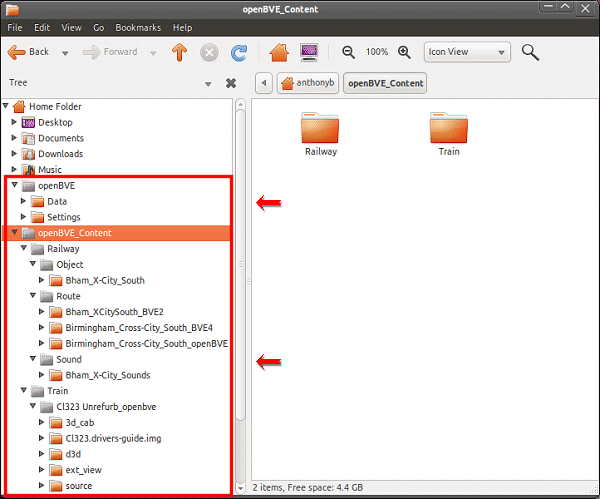
Congratulations! Hopefully, you've just manually installed your first route and
train, successfully.
Now you can load your newly installed route and train...
Using your manually installed openBVE installation and content
- Go to 'Applications' > 'Accessories' > 'Terminal', and enter the following two commands
(replacing <username> with your own user name):
cd /home/username/openBVE
mono OpenBve.exe
Important! In Unix based operating systems, case-sensitivity matters;
note the uppercase 'BVE' and the 'O' and 'B' in OpenBve.exe...
Then, via openBVE's Browse for route tab, locate the directory where you chose to extract
the Birmingham Cross-City South route. For example (but replace <username> with your
own username):
/home/username/openBVE_Content/
Now select a route file, click openBVE's Start button...

-
Et voilà:

Note: If you see the following interface elements in the bottom-right of the openBVE window...
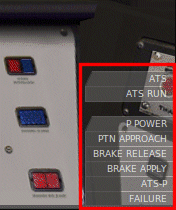
...then you haven't installed the 3D cab and UkTrainSys cross-platform plugin correctly, and the class 323's prototypical safety systems, such as the Automatic Warning System, and Train Protection and Warning System, will not be functional.
Please go back and repeat the 3D cab and UkTrainSys plugin installation step, ensuring that you extract the contents of the 3D cab and plugin archive to the correct folder, overwriting any existing files in the "Cl323 Unrefurb_openbve" folder.
Content last updated: 6th December 2010