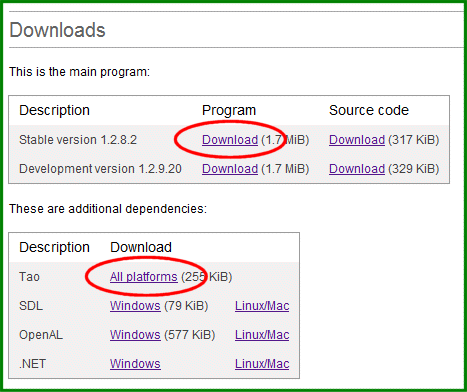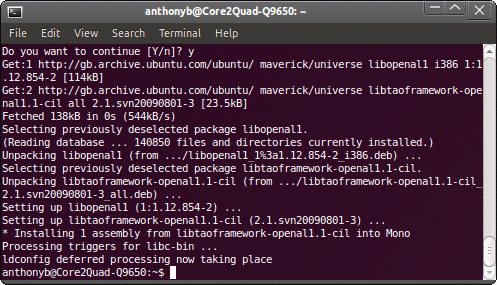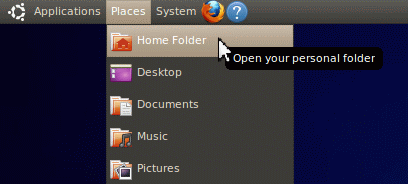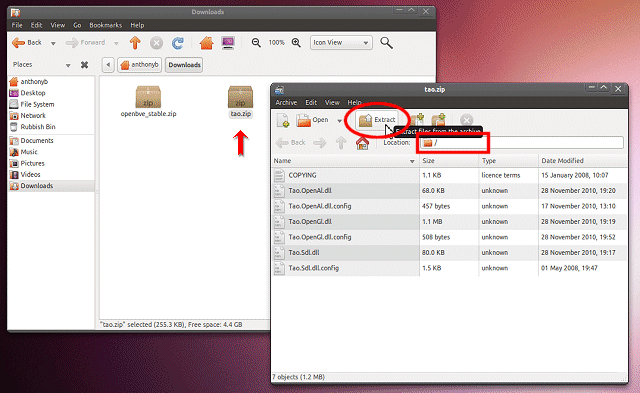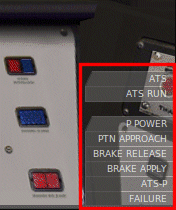You are here:
Home > Help & Information >
openBVE Help & Information >Ubuntu 10.10 (Page 2)
▪ openBVE Help and Information
This section of the site is designed to help you get started with the realistic
openBVE train simulator in Windows (XP, Vista, 7) and Ubuntu 10.10, as well as guide
you through the installation and first use of the
Birmingham Cross-City South route to enable you to start driving. Some parts
of this guide are geared towards novice users.
▪ Contents
Ubuntu 10.10 Users: [Click
here to select a different operating system]
Page 1:
Page 2: (Current Page)
Page 3:
Page 4:
▪ Manually downloading and preparing the latest official openBVE
release and running with Mono
The version of openBVE available via the Ubuntu Software Centre, likely lags behind the latest version
available from the official openBVE homepage. So, if you want to use the
latest version of openBVE
in Ubuntu, you need to download the latest stable release of openBVE from the
official openBVE homepage.
- When you're there, download the openBVE archive (stable version recommended)...
- Next, download the Tao archive for all platforms...
If you're using Firefox, then the two above archives will likely be downloaded to your /home/<username>/Downloads/ folder.
Next, to make life easier, if you haven't already done so,
install the Ubuntu version
of openBVE via the Ubuntu Software Centre (see
page 1). Doing so will
also
download and install additional dependencies automatically, so setting up the latest manually
installed version of openBVE is easier.
You can also install the dependencies which are installed automatically along with the Ubuntu version of openBVE,
yourself, manually, by using
apt-get. If you would like to do this, please continue reading. Otherwise, if you
want some of the dependencies installing automatically, install the older version of openBVE via Ubuntu's Software
Centre, and then,
skip to the section below.
Manually installing some of the dependencies
- Firstly, go to 'Applications' > 'Accessories' > 'Terminal':

- Next, enter the following commands in turn (you can copy and paste each line into
the terminal window via Ctrl+Shift+V), answering yes (y) to the question "Do you want
to continue [Y/n]?" whenever you are prompted. You will need a working internet connection for the
following:
sudo apt-get install libmono-i18n2.0-cil
sudo apt-get install libmono-winforms2.0-cil
sudo apt-get install libtaoframework-openal1.1-cil
Plenty of things will happen in the terminal window after each command is entered, just monitor the
console window for any questions requiring interaction, and wait for the shell prompt
(<username>@<machinename>:~$) to reappear before trying to enter each command:
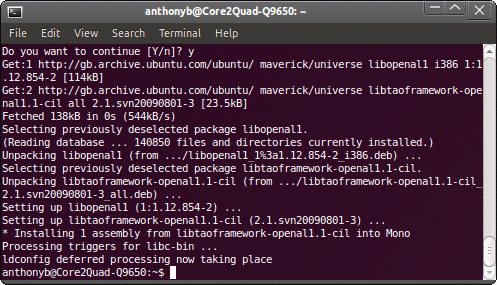
We should be done. On to the next stage...
Once you've downloaded the latest official, stable release of openBVE, and installed some necessary dependencies
(either using apt-get, or by installing the Ubuntu version of openBVE via the Ubuntu Software Centre), you need to decide
where you want your new openBVE installation, and your openBVE content, to be located.
Where your content
folder is concerned, for the sake of simplicity, I'd place this in your /home/username/ directory, rather
than trying to use the default location prepared when openBVE is installed via the Ubuntu Software Centre
(/usr/share/games/bve/), as the latter is owned by root, so the operating system won't let you modify the directories
unless you have superuser privileges. You can read
this page on the official openBVE website for some additional information.
As a part of this tutorial, we need to create some new folders. Simply follow these steps, or adapt them to
suit your own setup, as you see fit:
Preparing your openBVE folders
Now, we need to extract openBVE to the new 'openBVE' folder you just created.
Simply follow these steps:
Extracting openBVE files
- Locate the 'openbve_stable.zip' file which you downloaded a few
minutes ago; if you haven't changed any of Firefox's settings yet, it's probably
located in your Downloads folder, accessible via 'Places' > 'Downloads'.
Double-click the 'openbve_stable.zip' icon, and the following window will appear:

Don't do anything, other than clicking the 'Extract' button...
- Now, locate the 'openBVE' folder you created a couple of minutes ago; first select
your home folder from the 'Places' list on the left (your username), then
double-click the 'openBVE' folder to enter it. Note the folder
name buttons at the top of the dialog to confirm this. Then, click the 'Extract'
button. Other options in this dialog can be left as shown in the following screenshot:

Once the files are extracted, click the 'Close' button when presented
with it, to exit the program.
The next step, is to place the dependencies (DLLs) which openBVE needs, into your openBVE folder.
So, next, we need to extract the files from the
Tao.zip archive, which you obtained from the openBVE download page. Simply follow these steps:
Extracting the Tao Framework DLLs
- Locate the 'tao.zip' file
you downloaded from the openBVE downloads page, and double-click it's icon:
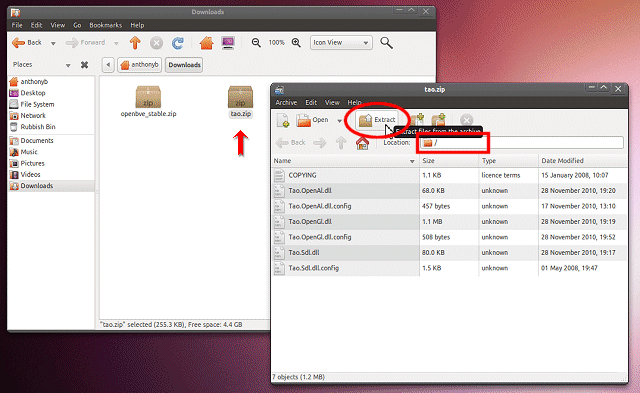
Don't do anything, other than clicking the 'Extract' button...
- Locate the folder where you extracted the openBVE files to previously,
double-click that folder such that you see the openBVE files listed below, and then
click 'Extract':

The Tao Framework DLLs and configuration files should now be extracted to their correct
location!
Verifying your manual openBVE installation...
Verifying your installation
- Lastly, lets check that all the required files are present, as shown here:

Installation is complete!
Now, we can test the installation by loading the route and train installed by default with the version
of openBVE available via the Ubuntu Software Centre; currently a special copyright-free version of my
Birmingham Cross-City South route. If you haven't installed openBVE or the route via this method, then
the route can be manually installed following the instructions on the
next page.
Testing your manually installed openBVE release
- Go to 'Applications' > 'Accessories' > 'Terminal', and enter the following two commands
(replacing <username> with your own user name):
cd /home/username/openBVE
mono OpenBve.exe
Important! In Unix based operating systems, case-sensitivity matters;
note the uppercase 'BVE' and the 'O' and 'B' in OpenBve.exe...

- Now via openBVE's Browse for route tab, locate the directory where the copy of the Birmingham
Cross-City South route installed alongside Ubuntu's version of openBVE, can be found...
/usr/share/games/bve/Railway/Route/Birmingham_Cross-City_South/
Note: If you haven't installed openBVE via the Ubuntu Software Centre as well, the route can be manually installed by following the instructions on the next page.
Now select a route file, click openBVE's Start button, et voilà:

Note: The class 323 which is available in Ubuntu's repository may be out of date. If you see the following interface elements in the bottom-right of the openBVE window...
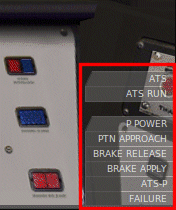
...then you will benefit from manually installing the class 323's 3D cab and UkTrainSys cross-platform plugin update. This will give you prototypical safety systems, such as the Automatic Warning System, and Train Protection and Warning System.
Please see the
next page for manual installation instructions.
openBVE is now installed and working! If you want to practice manually installing a
route and train, read on...
Content last updated: 12th May 2012